Invite and manage users
To make the data insights more powerful within your organization, you can share the access to different sites with other team members. As they join or leave your organization you can make the modifications.
Features below are available only to organization administrators.
List of users
To see a list of the users within your organization, navigate to Settings > Members.
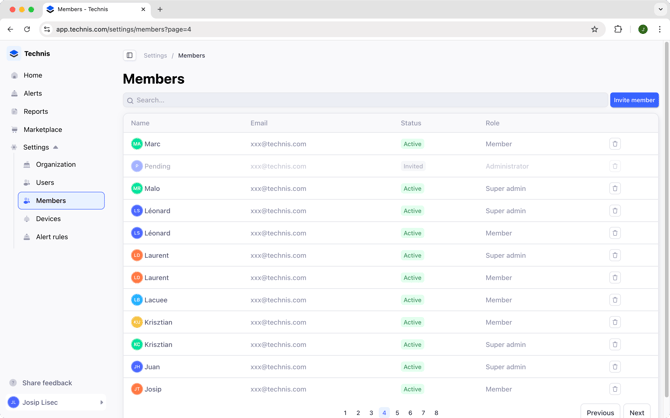
For each user you can see their:
- Full name
- Email address
- Status, which can be active or invited
- Role, which can be either Member or Administrator
Invite a user
To invite a new user, from the Settings > Members screen click Invite member. In the invitation form you will be asked to provide:
- Their email address
- The role you want them to have. See a list of availables roles.
- If you invite them as a member, the list of sites to which you want to grant them the access.
- Their preferred language, this language will be used for the invitation email.
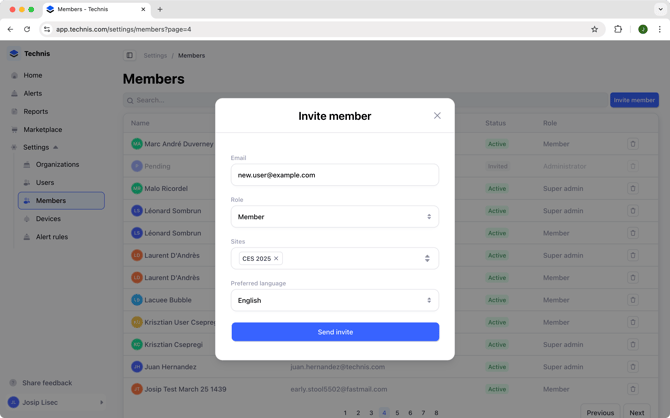
Once invited, the user will have 48 hours to complete their registration by providing their full name, choosing their preferred language and, optionally, a phone number.
Tip: you can enter multiple email addresses separated by a comma to invite multiple team members at the same time.
Change user's role or permissions
To update user's role or change sites they have access to, you can:
- Go to Settings > Members
- Use the search to find the user for which you want to reset their password
- Click on their name
- Change their role, or remove and add new sites
- Click Save
After the changes are saved, it may take up to a minute for the user to see the changes applied in their browser after refreshing any currently open pages.
Reset user's password
If for any reason the user cannot reset their password from the login page, you can trigger a password reset for them.
To reset a user's password:
- Navigate to Settings > Members
- Use the search to find the user for which you want to reset their password
- Click on their name
- Click on Reset password
This will send an email to the user allowing them to reset their own password.
Delete a user
If a particular user has left your team or no longer needs access to the Technis platform, you can remove their access at any time by:
- Navigate to Settings > Members
- Use the search to find the user for you wish to delete
- Click on the trash can icon next to their name
- Confirm the deletion
After being deleted the user will no longer have access to the platform and their personal data will be deleted. However, any alerts or reports created by them will stay available.