How to create an alert
Alert rules define when to generate alerts and how to notify you. For example, you can set a rule that notifies you when an occupancy limit is reached in a specific zone, or when the air quality gets too low.
To create a new rule:
1. Navigate to Settings > Alert rules
2. Click New rule
3. Configure the rule
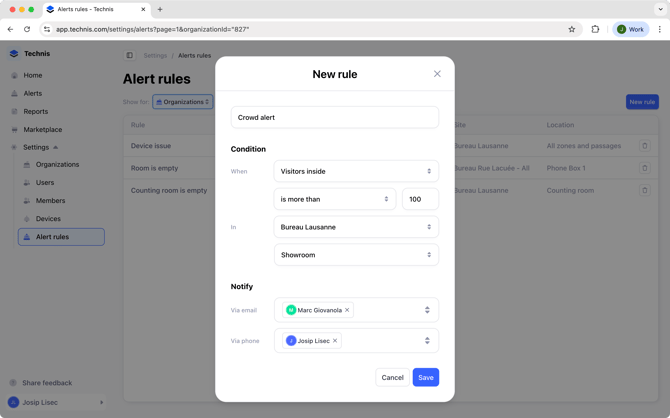
Name: Give a short, clear name to your alert. It will be used as email subject and in the Alerts dashboard to quickly identify it.
Condition:
- When: choose the metric that will trigger the alert. Any of the supported metrics can be selected.
- Operator: select if the metric needs to be less than/more than/equal to a desired value.
- Site and zone: select the site and the zone for which you want the alert to be triggered.
Notify: Pick the users who should receive the alert.
- You can choose any user from your organization, regardless if they have access to a particular site.
- Alerts can be sent only to other Technis users.
- Only users with a phone number in their profile are listed in the Notify via SMS field.
4. Click Save
Once saved, the next time alert conditions are satisfied selected users will be notified by email or SMS about the condition change.
You can edit or delete created rules any time from the Settings > Alert rules.
To ensure timely delivery of emails, ensure our domains are approved.