How to schedule an export
The Schedule export feature lets you automatically send a report to selected users on a regular basis. Here’s how to set it up:
1. Navigate to the report you want to create a scheduled export for
2. In the top-right corner of the page click Share > Schedule export
3. Enter the following information
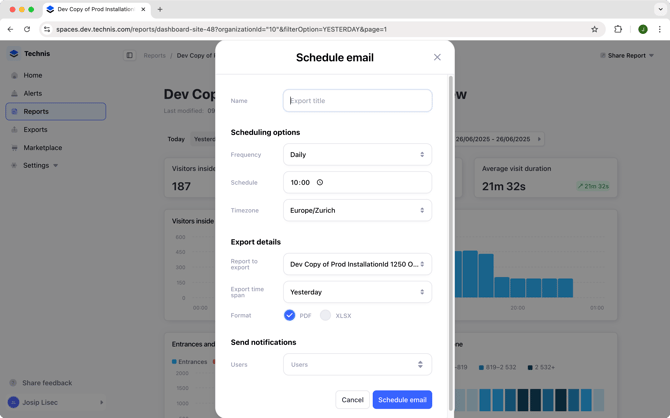
Name: A name for your export so you can identify it later, it will be also used as a subject line of the email sent to the recipients.
Frequency: Choose how often to send the report:
- Daily: every day
- Weekly: select one or more days of the week.
- Monthly: select a specific day (eg. 1st or 15th of the month) or last day of the month
In addition to the day, you can specify the schedule time (eg. 10:00) when the export will be sent. If you are configuring the export for somebody else, you can also select a different timezone than yours.
Report: Currently open report will be pre-selected, you can change for another report.
Export time span: select the data to be included in the report. By default the same setting as the currently open report is used.
Format: choose between PDF or XLSX.
Recipients: choose users from your organization to which you want to send the report to.
4. Click Schedule export once you have validated all the data is correct. You can edit or delete scheduled exports anytime from the Exports in the main menu.