Alerts overview
Alerts help you monitor important conditions in your physical spaces. They notify you when specific criteria are met—such as when a room is crowded, or a device reports an issue—so you can take timely action.
Alerts can be used for:
- Support safety and compliance processes: get alerts when visitor numbers exceed safe limits at entrances, stages or popular zones.
- Queue monitoring: trigger alerts when checkout or entrance queues become too long, so staff can respond quickly.
-
Indoor air quality: get alerts when temperature or CO2 levels exceed comfortable thresholds for staff or visitors.
-
Monitor device health: be notified when sensors go offline or report errors to ensure continuous monitoring.
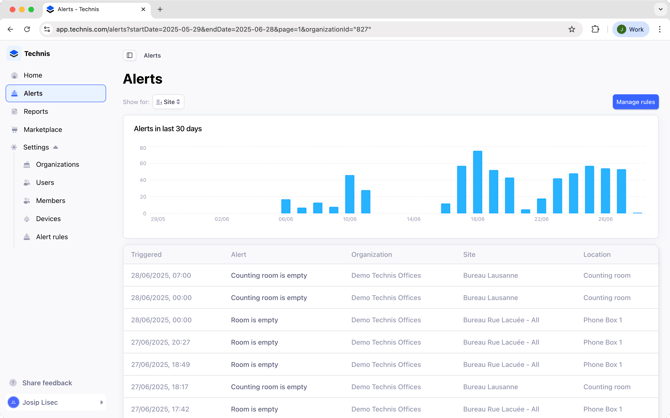
Alert types
There are two main types of Alerts to help you monitor your spaces effectively:
- Device status alerts: these alerts get triggered whenever a device goes offline or comes back online.
- Metrics alerts: which are triggered as soon as a condition on a particular metric is met, such as when visitors inside. Alerts can be created for any supported metric.
How Alerts work
Alerts are generated based on alert rules you define. Each rule sets a condition that, when met, will trigger an alert.
For example:
- Entrance is crowded rule → triggers when more than 100 people enter a zone.
- Device issue rule → triggers on device goes offline or comes back online.
-
Room is empty rule → triggers when no visitors are detected in a room.
Alerts are triggered automatically as soon as their condition is met. For example, if a rule says a room is empty, you’ll get an alert as soon as no visitors are detected.
To avoid repeated notifications, the same alert will only trigger again if the condition was not true for at least 5 minutes before happening again.
For device status alerts, it can take up to 5 minutes for the first alert to appear for some devices.
When an alert is triggered, it will appear in your Alerts dashboard and you will receive a notification via email or SMS.
To ensure timely delivery of emails, ensure our domains are approved.
Alerts dashboard
The Alerts dashboard helps you track and review all alerts, with a 30-day chart summarizing alert volume over time and detailed log of all triggered alerts.
Alert rules
The Settings > Alert rules page is where you define and manage your alert conditions.
Each rule includes:
-
A name (e.g. “Room is empty”)
-
A condition (e.g. “Visitors inside more than 100”)
-
The site and location it applies to.
You can add new rules or remove existing ones to tailor alerting to your operational needs. Learn how to create an alert.